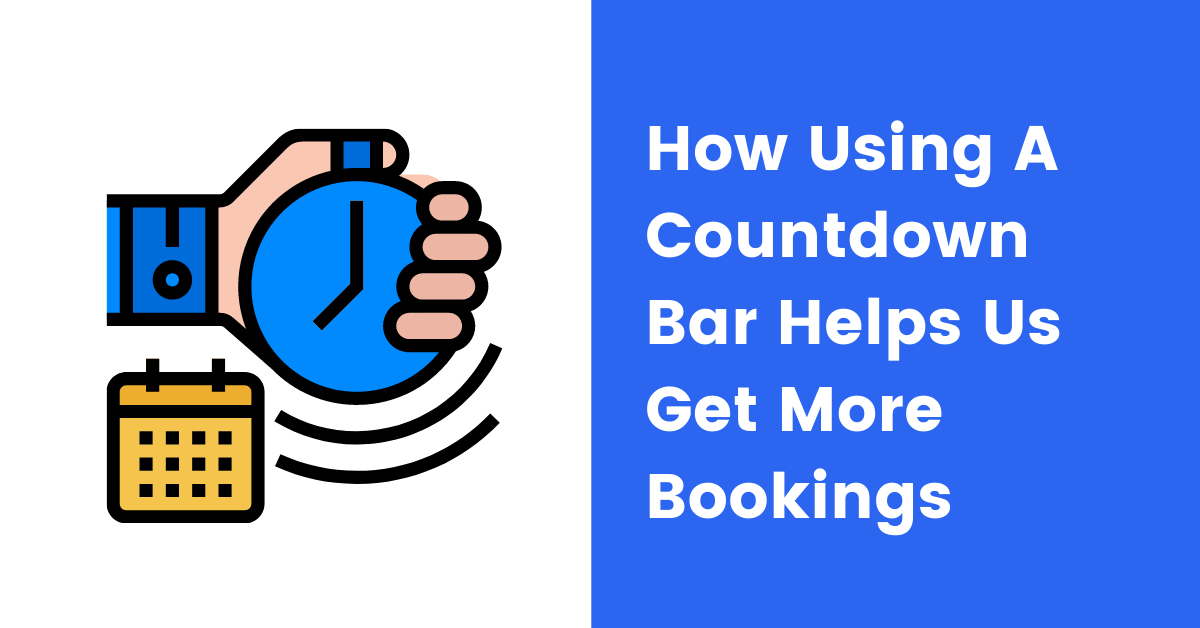A countdown bar is a bar that starts from a number and publicly counts back down to zero. It can have a very positive impact on your sales when used the right way. This blog post will show you how we use this feature to get more sales for King of Maids. It will also show some other ways that the bars can be used to help your business.
Using a countdown bar when we send out offers
Using Campaigns, we send out offers to our customers to increase bookings for the month. We will create a coupon inside BookingKoala and then attach a countdown bar to the booking page so that a buyer is more likely to take action. The countdown bar looks like this:
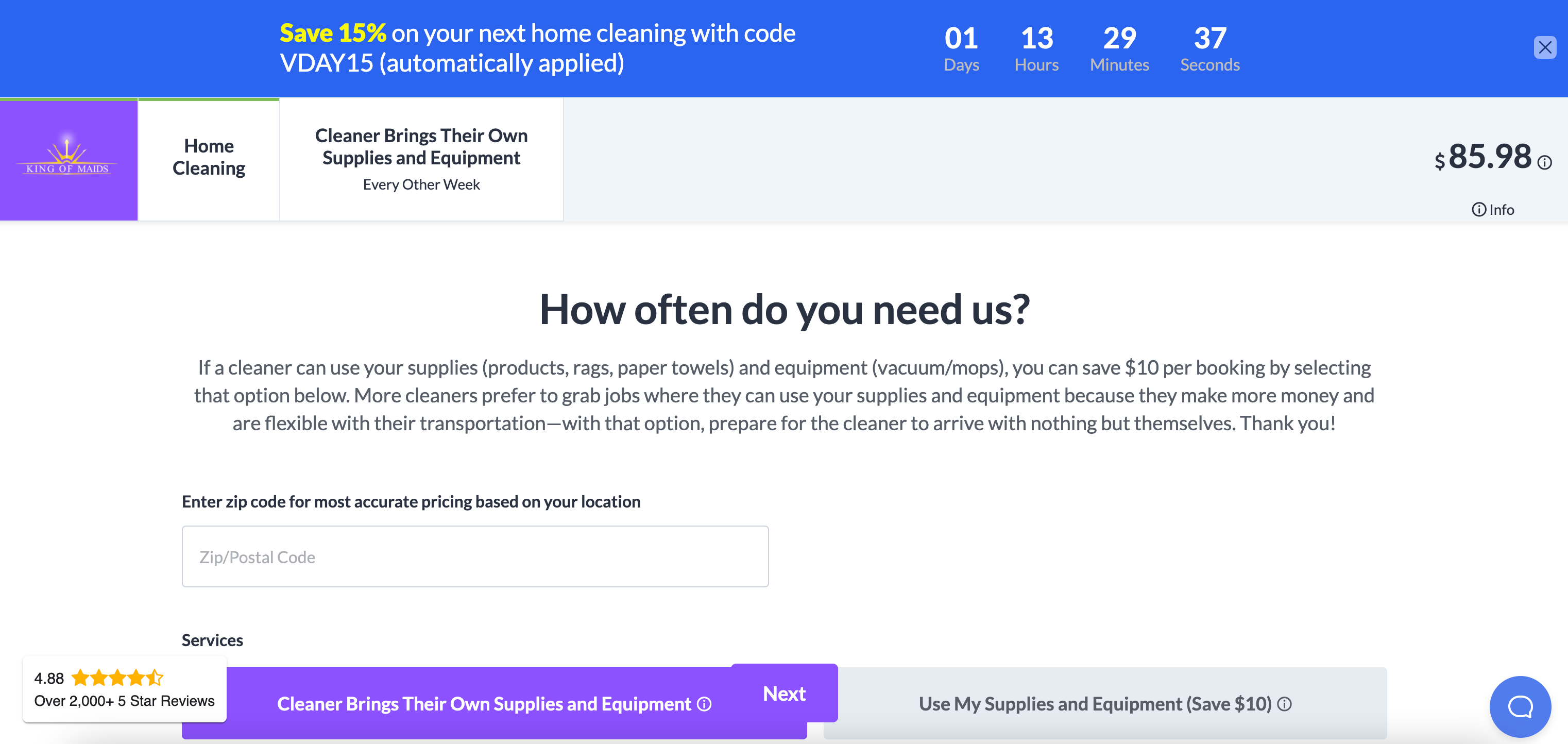
Whenever a user receives an email or SMS offers from us, we include a link to the page you see above. Once the user clicks the link, they land on the page, and the countdown begins. When you test this out for yourself, you will see that you will get higher conversions when you include the countdown bar.
Keep in mind to run such a test, you should use the same offer and wait at least several weeks before sending out the offer (if you’re in the same or similar industry as home cleaning). The reason is that many users who use coupons are always looking for them. This results in the same user often waiting and booking when coupons are issued. If you send an offer too quickly, some users may not have had service done yet, and their bookings are still pending. You’ll want to make sure that all of those are completed so they can book again using your new offer.
Be honest with your countdown bar
Remember to be honest when setting your countdown bar or any coupon you issue. If you say it expires on the 16th of the month, make sure it expires on the 16th. If a user learns that your offers don’t expire when they are said to expire, they won’t take your offers seriously. We usually set the bar to end in X amount of days, and when the day comes, we turn off the coupon which automatically turns off the countdown bar.
Using a countdown bar when running a paid advertisement
Apart from using the countdown bar whenever we send out offers, we use it whenever we run a paid advertisement. Typically, when we start a Facebook AD that targets NEW users who never had a cleaning with us, we will take them to a page mentioned above and bait them with a discount and countdown bar.
Using a countdown bar for all users
We have never done this, but I figured I’d mention it because I’ve seen others use it this way. Whenever there is a big Holiday or something like Cyber Week where everything is all about discounts, merchants use an offer on their main website. It’s something like a ‘Sitewide sale.’
That means that they create a page like the one from our original example and replace their current ‘Book Now’ page with a discounted version. Whenever someone lands on their site and visits their ‘Book Now’ or ‘Pricing’ page, they see the discount with a countdown bar. To do something like this, you’ll have to create a coupon, adjust your discount bar, generate a link, and use that link wherever appropriate. Even some go as far as changing links on Yelp or Google so that if anyone goes directly to their ‘Book Now’ page, they will see the offer. Once the Holiday is over, they will change their links and use their non-discounted regular ‘Book Now’ page.
Using the main countdown bar from inside the Website builder
There’s also a countdown inside the Website builder that you can use and add to any page. All the examples used above are using the ‘Advanced Settings’ option inside a Coupon you are creating. This countdown bar can be found directly inside the Website builder and can be used for anything:
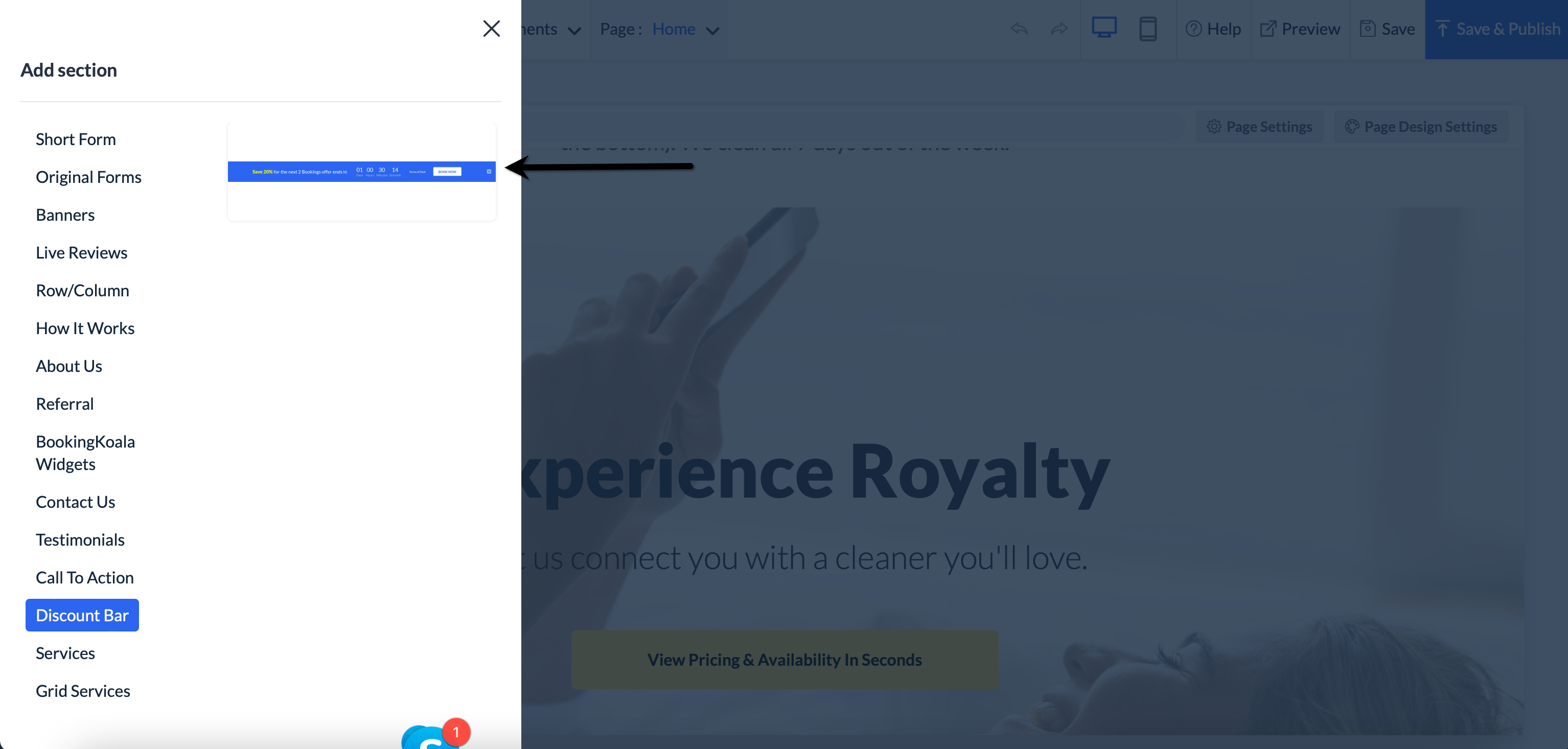
This can be helpful if you’re making an offer that grabs leads instead of selling something. You can then add the countdown bar to the page. For example, if you have an offer for your Providers where, till the end of the month, anyone who applies gets a $200 bonus, you can add that bar to the page to add some more scarcity.

You can also add it to your home page (or any page) at any time and display a message to all of your users without the need to activate the discount or countdown bar.